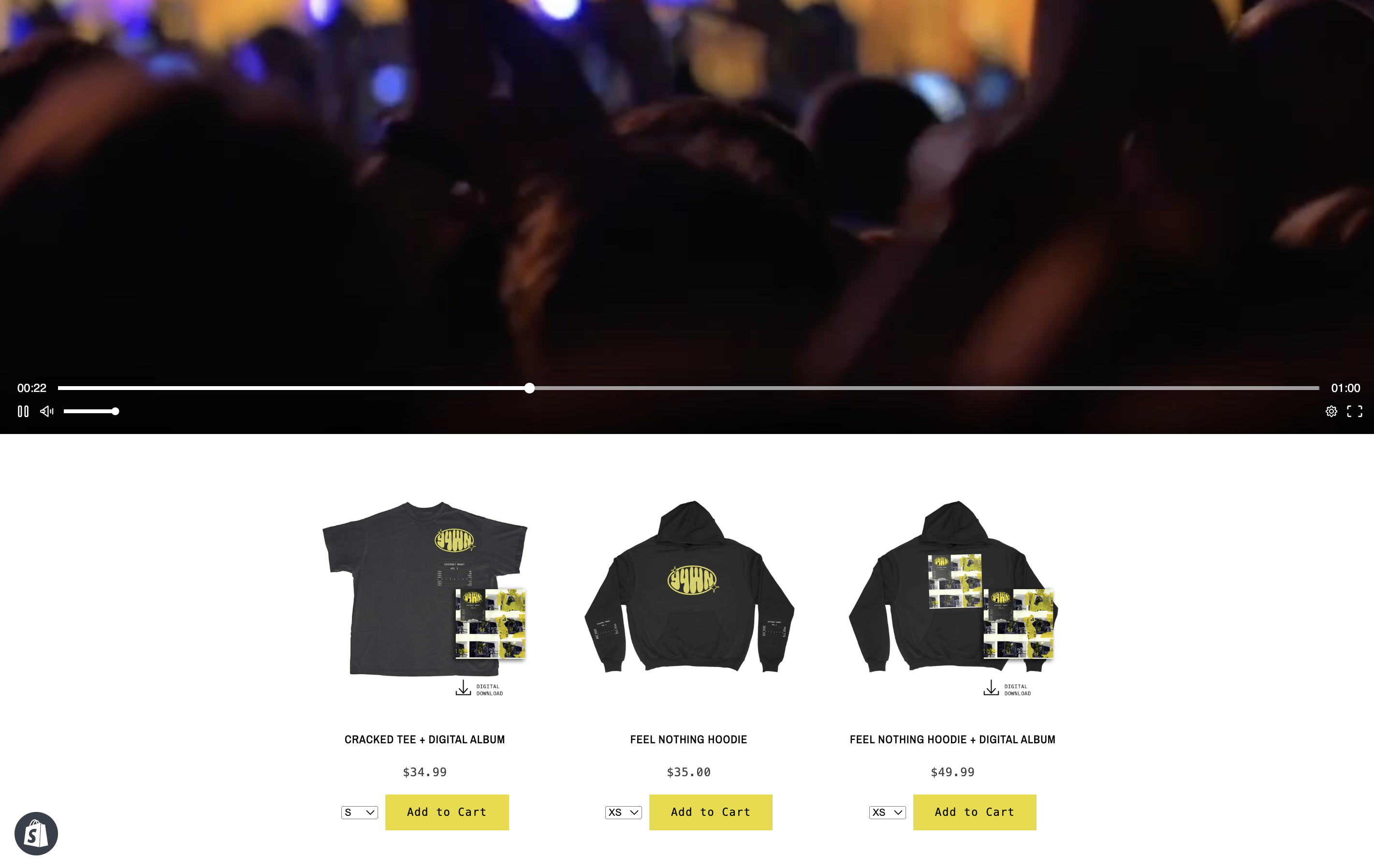- Help Center
- Video Rentals
- Single Setup Actions
Add Promoted Products to Rental Videos
Boost sales by showcasing products beneath your rental videos on Single. A strategic way to increase product visibility and drive sales.
How it works
- Once you add promoted products to your rental, Single will display them directly below the video player on the default rental page.
- Single automatically generates a collection in Shopify called 'video rental name title - Promoted Products' and includes all of the promoted products you added.
Before you start
-
Ensure active products in your Shopify store before starting in Single.
Steps
- Log in to your Single account.
- From the left sidebar, go to Video > Rentals
- Select the video you want to edit and navigate its the Promoted Products section.
- Click Add Products and search for Shopify products or collections to promote.
- Use the arrows to the left to rearrange the order in which your promoted products display.
- Tap Save to confirm your changes.
During video playback, viewers will see the promoted products displayed on the screen, similar to the example shown below: