Apps can be added both as blocks in a section, and as sections in a template. This lets you add app functionality exactly where you want to use it on a page. App blocks can be added, removed, repositioned, and customized through the theme editor.
App blocks might only be compatible with certain page types. For example, a size chart app might only be compatible with product pages.
Note: App blocks can only be used with Online Store 2.0 themes. If you use a vintage theme, then you should read the app listing and documentation to understand whether the app is compatible with your theme.
Important: Functionality will not be available to test on trial themes.
An app block being used in a section:
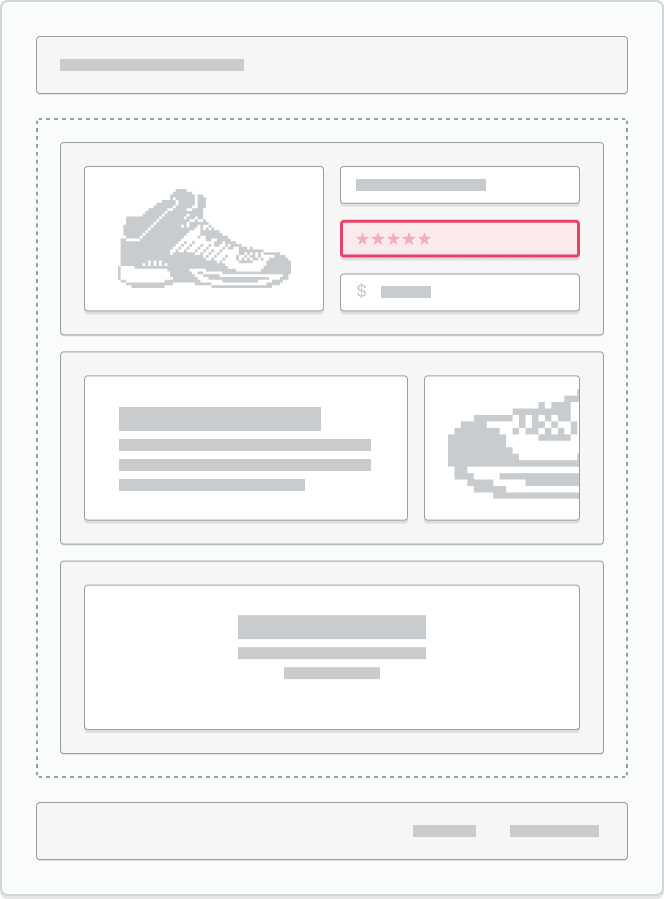
An app block being used as a section in a template:
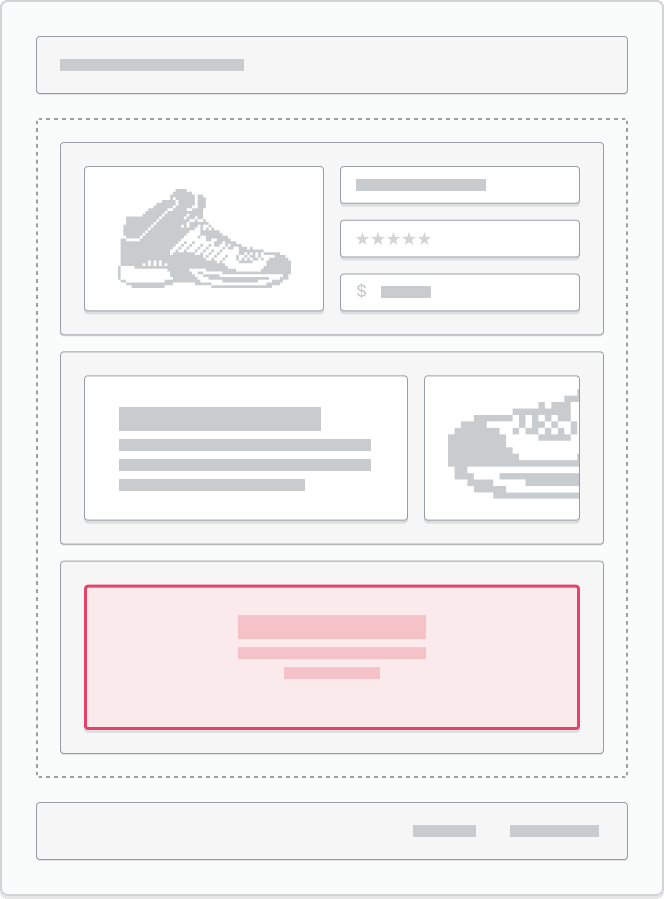
Note: The Search bar searches through your installed apps, and not the entire app library.
App block support in sections
Some of your theme sections might not support app blocks. To identify which of your theme sections support app blocks, refer to your theme's documentation or contact your theme developer.
If a section supports app blocks and you have a compatible app installed, then an Apps section appears in the block picker.
Add an app block to a section
- From your Shopify admin, go to Online Store > Themes.
- Find the theme that you want to edit, and then click Customize.
- Navigate to the page and section where you want to add the app block.
- On the sidebar, click Add block.
- From the drop-down menu, in the Apps section, select the app block that you want to add to the section or click the Search bar and enter a search term to search through your installed apps.
- Optional: Click and drag the ⋮⋮ icon to move the block to another available location on the page. You can also customize the block using any available settings.
- Click Save.
Add an app block to a template
- From your Shopify admin, go to Online Store > Themes.
- Find the theme that you want to edit, and then click Customize.
- Navigate to the page where you want to add the app section.
- On the sidebar, click Add section.
- From the drop-down menu, in the Apps section, select the app that you want to add to the page or click the Search bar and enter some text to search through your installed apps.
- Optional: Click and drag the ⋮⋮ icon to move the block to another available location on the page. You can also customize the block using any available settings.
- Click Save.
The app is added as a block in an Apps section. You can add additional app blocks to the section. You can also add multiple Apps sections to a page.
