You can edit various aspects about your digital release from the Digital Delivery page in your Single account.
Edit Digital Releases
-
Log into your Single account.
-
From the left sidebar, go to Music > Digital Delivery
-
Click the pencil icon for the release you want to edit.
-
Click Confirm Changes.
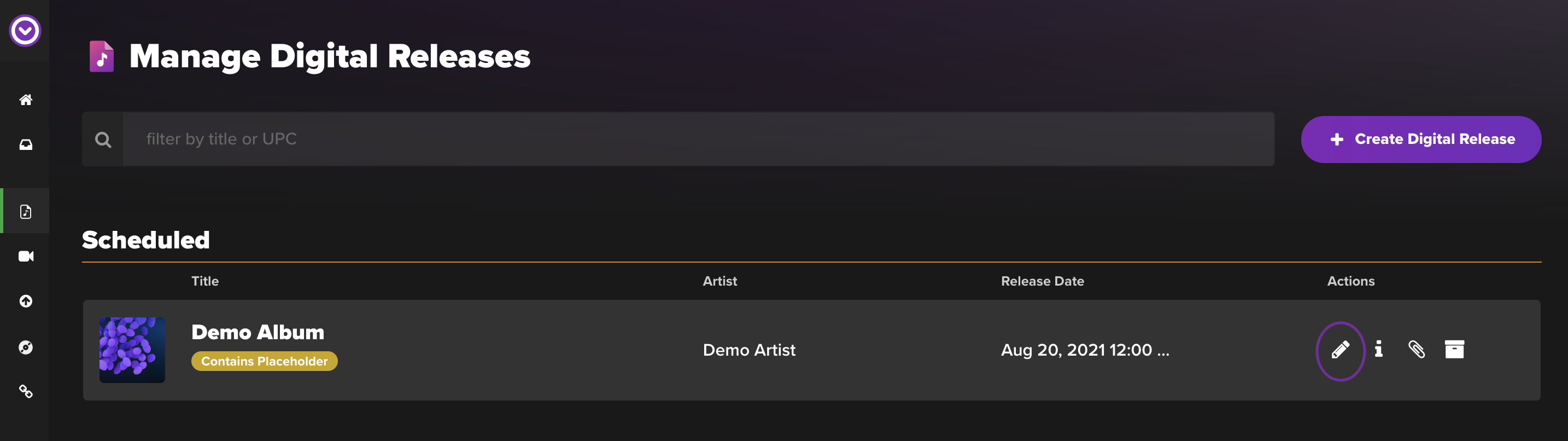
Things to note:
- You cannot add tracks to a published album.
- After confirming changes, Single will automatically update the corresponding product in Shopify.
Delete Audio Files
You can delete uploaded audio files or placeholder tracks before publishing your album in Single. Once deleted, they cannot be recovered through Single, so be sure to save a backup if you want to re-upload them or listen to them later.
Steps
- Log in to your Single account.
- From the left sidebar, go to Music > Digital Delivery.
- Choose the digital release you want to adjust, then click the Edit button.
- Scroll down to your tracklist, select the track you want to delete, then click "Delete".
Note: If you've accidentally published an album with an unwanted audio file or placeholder track, don't worry! Just reach out to our support team, and we'll help you fix it.
Replace Audio Files
Whether you're using a presale album with placeholder tracks or you've uploaded the wrong audio file, you can easily swap out the audio file for your digital release. This can be done at any time, regardless of whether the album has been published or not.
Steps
- Log in to your Single account.
- Go to Music > Digital Delivery from the left sidebar.
-
Choose the digital release you want to modify, then click the Edit button.
-
Scroll down to your tracklist and select the track you want to edit.
-
Click Replace Audio A file browser will open, allowing you to choose and upload your new audio file.
- Update the track title as you would want it displayed to the customer.
-
Press Save and repeat these steps for any other tracks you want to change.
-
Click Confirm Changes.
