Sample and loop packs can get pretty large. Uploading each file one by one is a hassle. To make things easier, use Single's additional files feature while creating your digital release. This lets you upload a zip of audio files all at once.
Note: If you want to use an audio player that plays 30-second clips for customers to preview, you need to upload those tracks via your tracklist and turn on the preview settings -- not via Single's additional file feature.
Steps
1. Upload and Enable 30s Preview
First, upload the samples or loops you want in the preview player as individual tracks. You can upload up to 50 files for preview. Once they're uploaded, click each one and make sure the 30s Preview toggle is turned on.
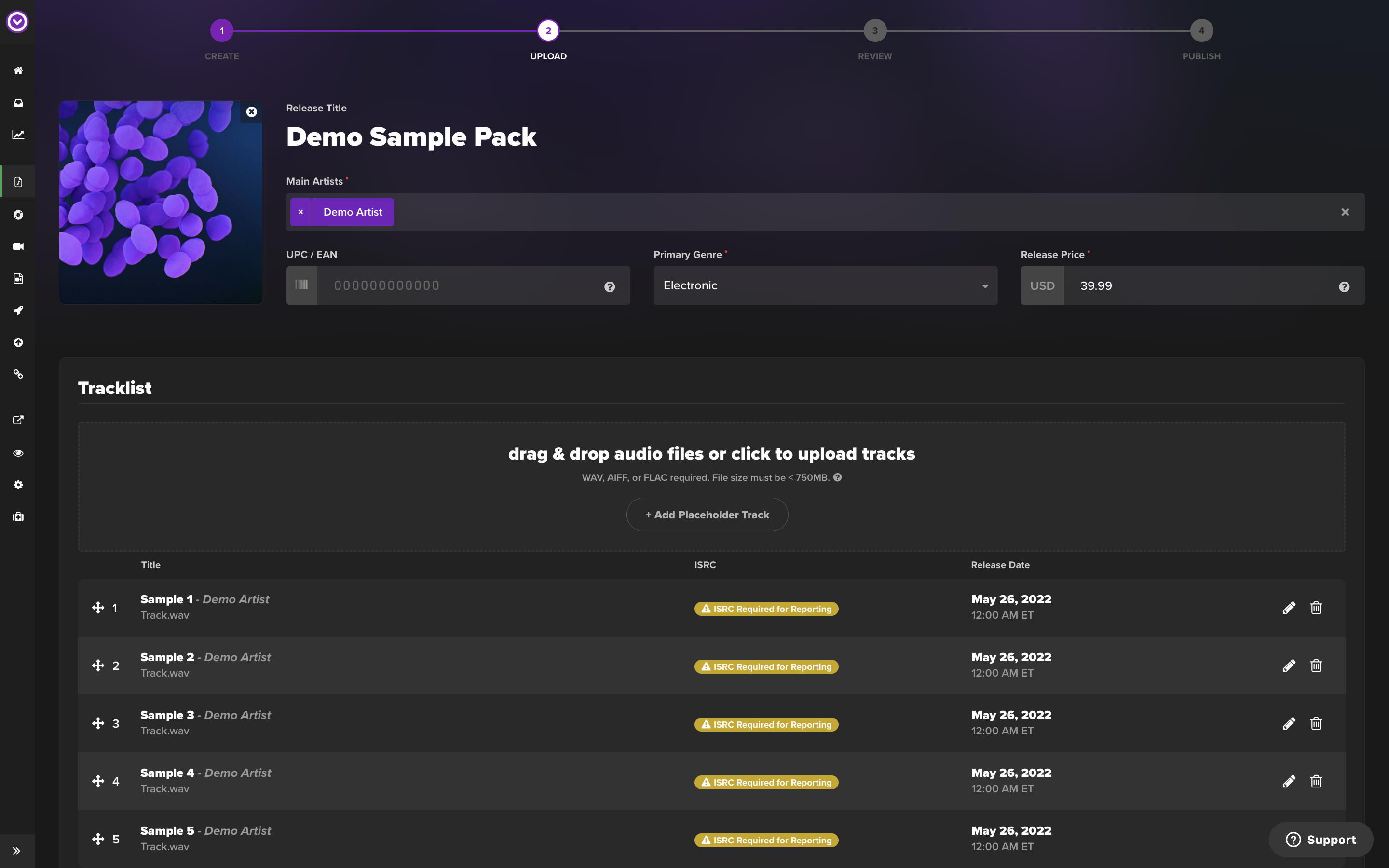
2. Decide on Track Availability
If you don't want customers to buy the previewable samples by themselves, turn on the Album Only Track toggle for each track.
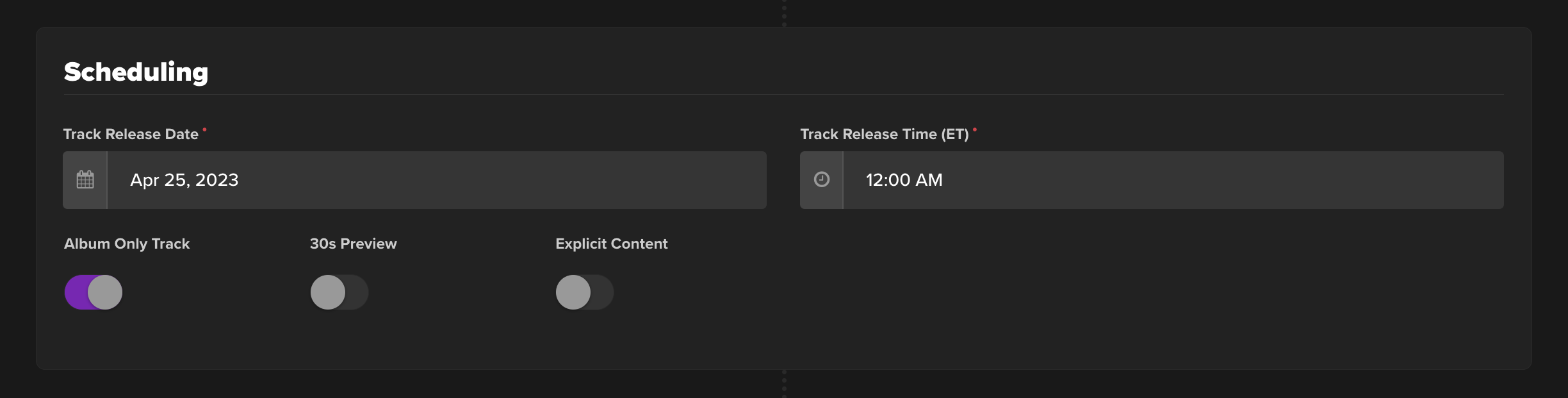
Note: When "Album Only Track" is on, you don’t have to worry about the price field for each file. They can't be bought separately anyway. Just leave it as the default value, 0.99.
3. Upload the Rest with Additional Files
Go to the Additional Files section to upload a zip folder of the rest of your content (like the rest of the samples, MIDI files, instrument patches, and so on). You can click the upload box to pick your content or drag and drop your file(s) into it.
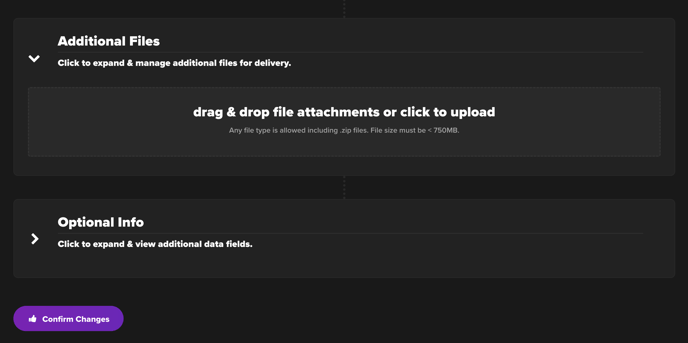
4. Publish It
After you’ve uploaded everything and checked your digital release, make sure to select publish with audio player.
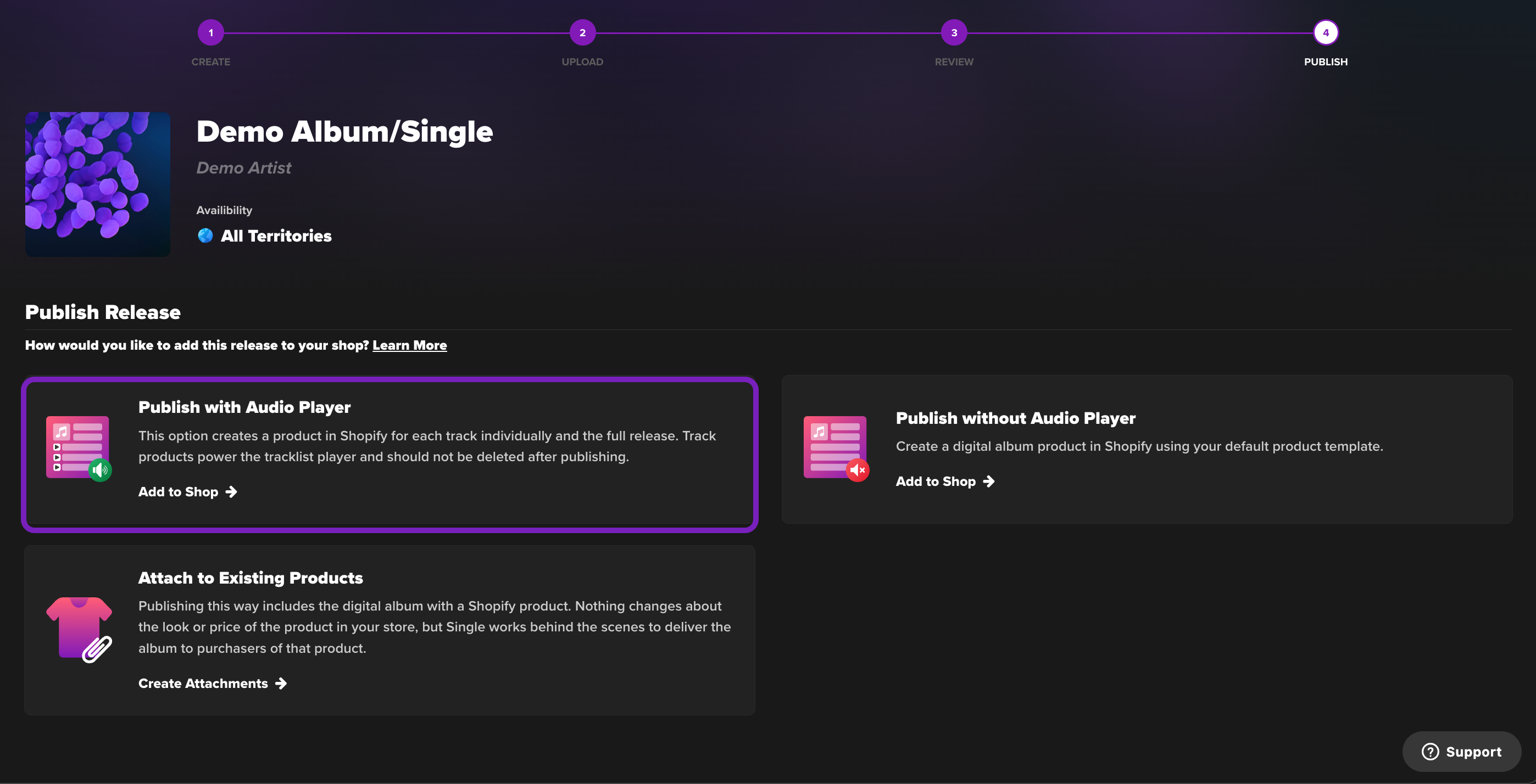
That's it! Your sample and loop packs are uploaded and ready for customers.
