How To Export and View a Comprehensive Overview of Sales and Reported/Unreported Totals
On this page
How to Export Sales & Reporting Data
1. All Orders: A detailed breakdown of every order that has been placed in your store is available on the Orders page in Single.
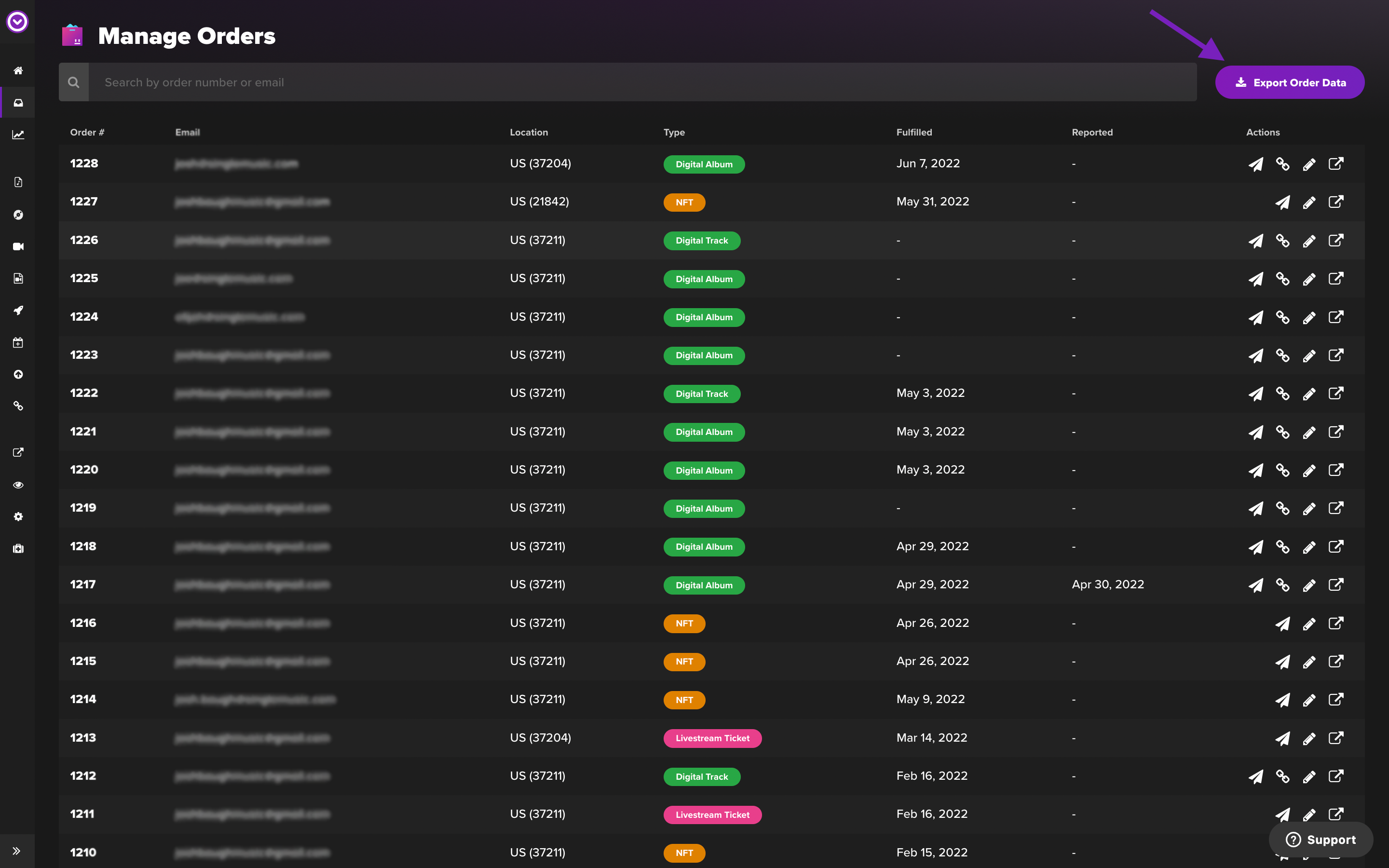
From there, select Export Order Data.
2. Digital Albums/Singles and Attachments: Sales for your individual digital albums/singles created in Single are available on the Digital Delivery page.
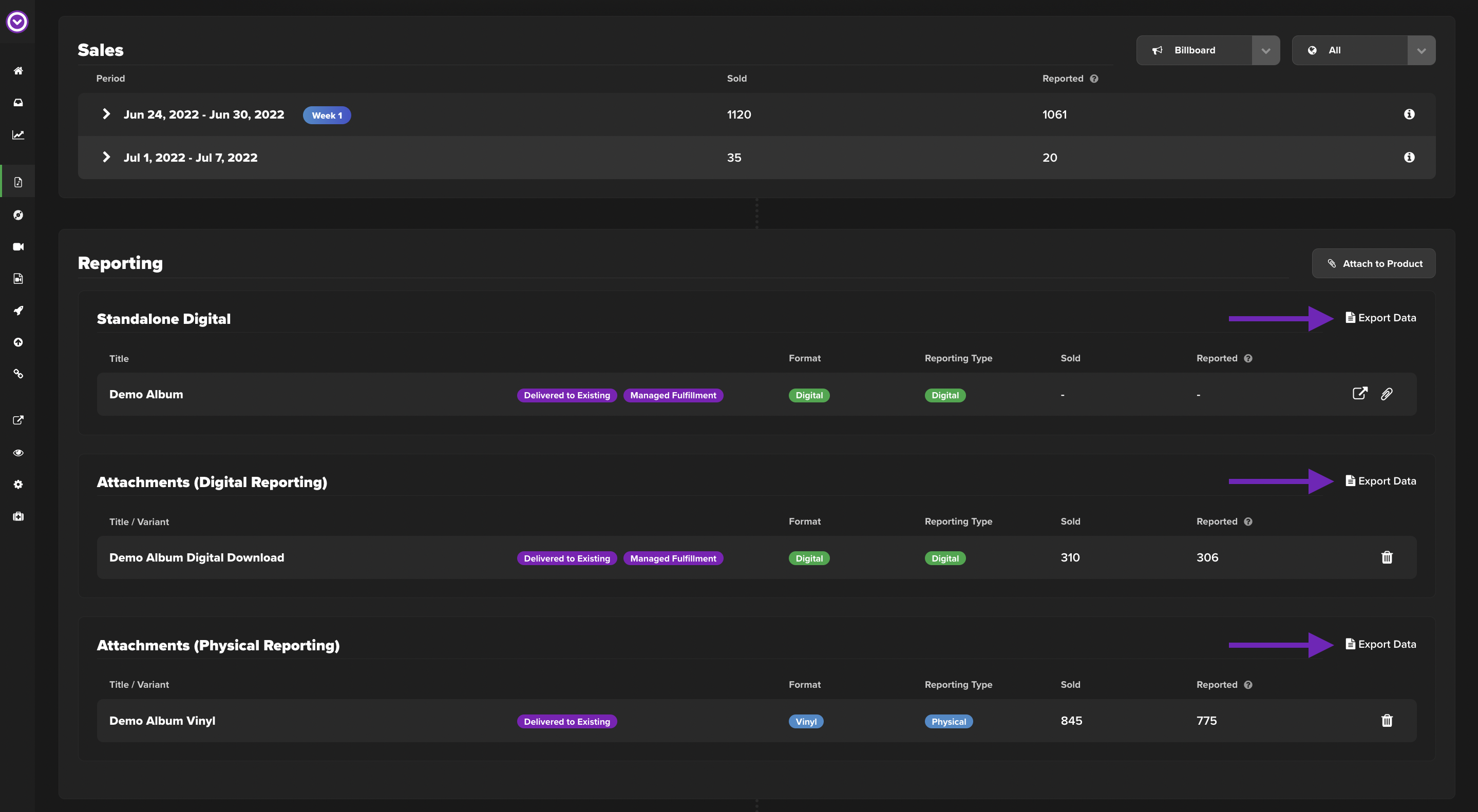
From there, click on the desired release and select Export Data for each instance of the release (standalone digital, physical, and digital attachments).
3. All Physical Albums: Sales from physical albums that are tagged for reporting in Single are available on the Physical Reporting page.
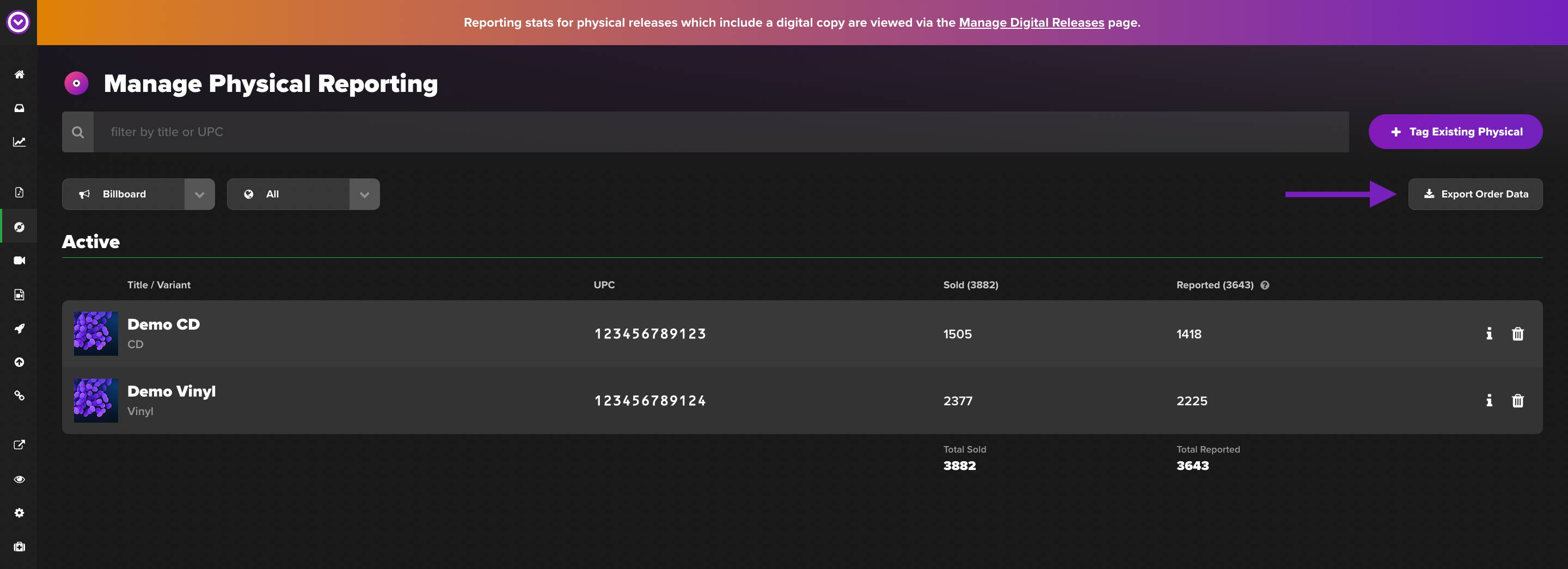 From there, click Export Order Data.
From there, click Export Order Data.
Note: If you have multiple pages of releases, this will still generate an export for ALL physical albums tagged in your Single account, not just what appears on the page you are currently on.
4. Individual Physical Albums: Sales from individual physical albums tagged for reporting in Single are available on the Physical Reporting page.
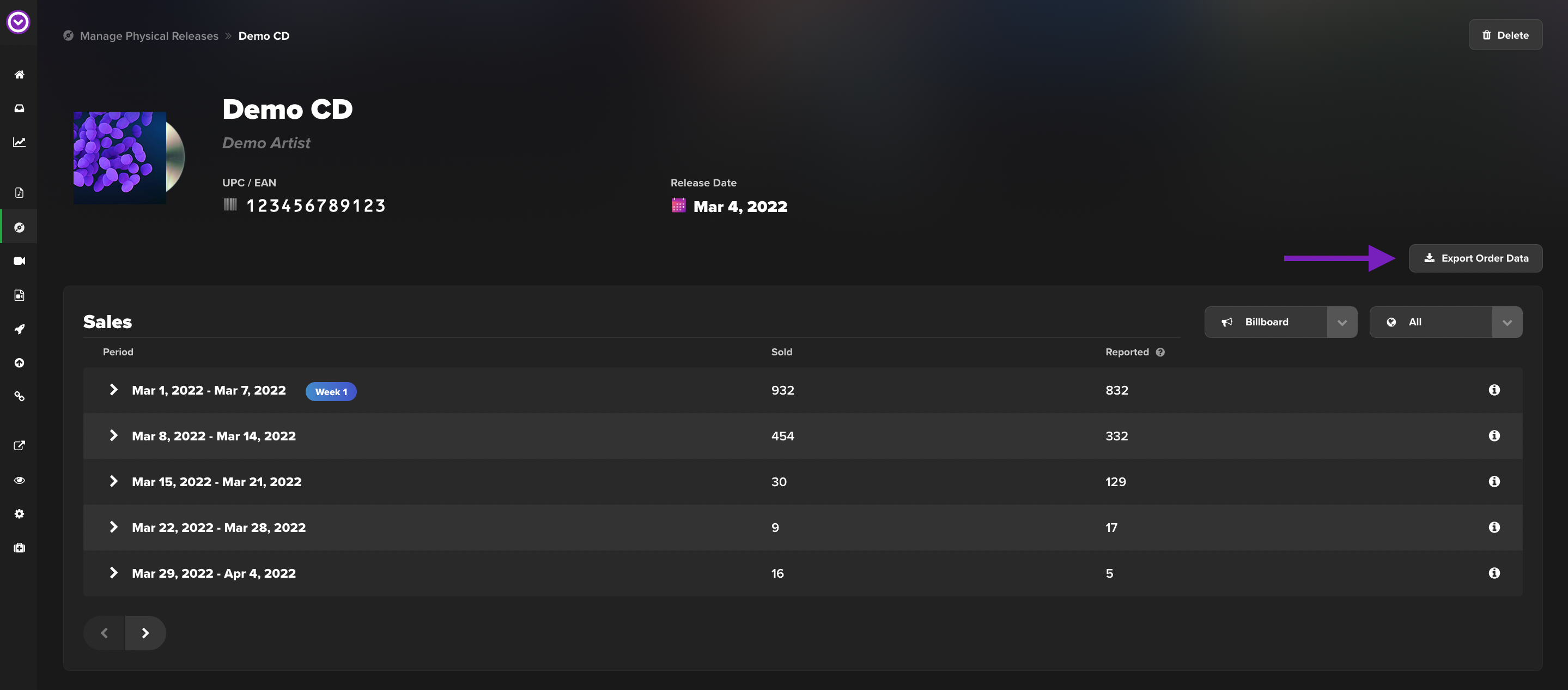 From there, click on the desired album and select Export Order Data.
From there, click on the desired album and select Export Order Data.
How to Sort and Analyze Your Data:
-
Reported and Unreported Sales: Freeze the top header row of the sheet and sort the "Reported to Billboard" column (or your respective column) A-Z to identify what has and has not been reported.
-
Fulfilled, Refunded, and Other Order Statuses: Freeze the top header row and sort the desired column (fulfilled, refunded, quantity, etc.) A-Z to get quick insights.
How to Identify Unreported Sales
-
Generate an export using one of the methods outlined above
-
Download the export from your email
-
Import the CSV into Google Sheets, Excel, or Numbers
-
Go to view, then Freeze Header Row 1
-
Sort A-Z by the “Type” column and delete “Merch” type purchases, as well as any physical or digital purchases that aren’t related to the problem you’re investigating
-
Sort A-Z by relevant "Reported to" column
-
Sort by "Country" column and delete all non-US purchases (if you are investigating chart reporting to Billboard)
-
Sort by the "Quantity" column and remove any sales of 10+ albums
-
Change any physical album quantities of 5-9 units to 4
-
Sort by “Fulfilled” date column and delete any orders that have yet to be fulfilled
-
Sort by “Refunded” column and delete any orders that have been refunded
-
Sort by relevant “Reported” date column - are there sales that were fulfilled but didn’t report? (Excluding of course sales made the day of your export - eligible sales will be included in the next day’s report)
Common Reasons for Unreported Sales
- The album is still in pre-sale status.
- The order has not been fulfilled in Shopify.
- The order was refunded.
- The order exceeded bulk quantity rules.
- The order was placed/fulfilled on the same day as the report generation. (Eligible sales will report the following day.)
