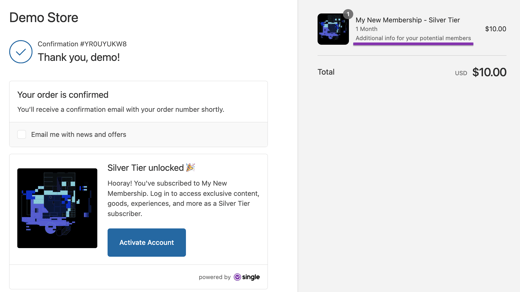- Help Center
- Memberships
- Advanced Settings
Add Renewal Message to Checkout Flows
Make sure your members are in the loop about their membership details when they sign up! This feature lets you share important renewal information with customers at various points during checkout, helping to keep everything transparent and setting clear expectations for those recurring subscription payments.
How it works
- You set up a renewal message in Single
- The message appears at four key points during checkout
- Customers see the renewal information before and after purchase
Step by step
- Navigate to your Membership in Single
- Find the "Terms" section within your Membership tier
- Enter your renewal message

Where customers see the message
Your renewal message will appear in 4 places:
- On the "add to cart" popup
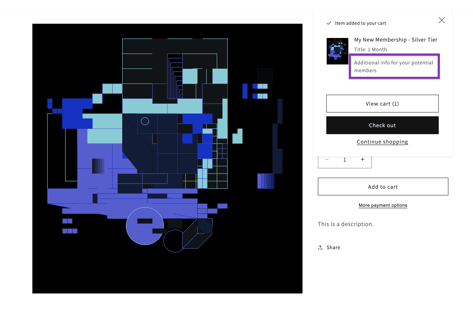
- On the "Your Cart" page
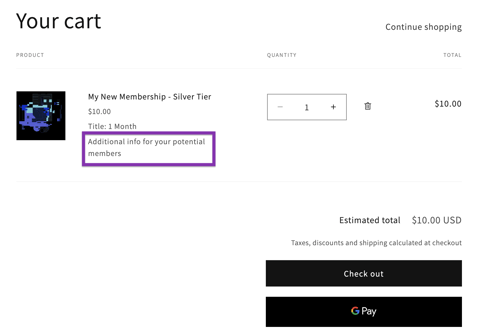
- On the checkout page
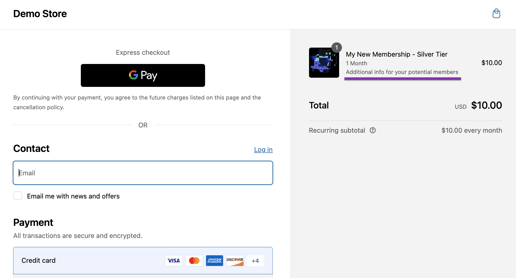
- On the Shopify order confirmation page