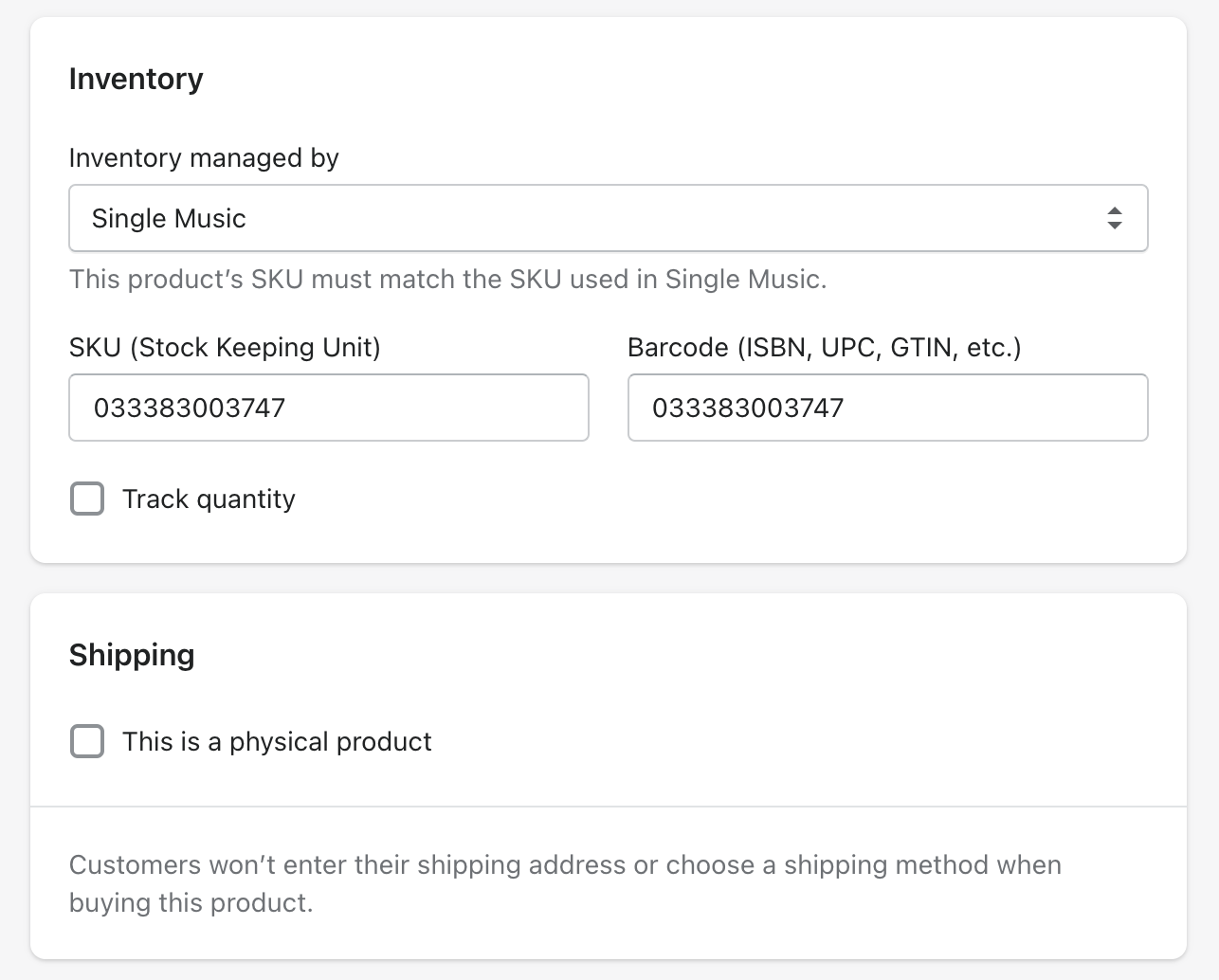How to Do If Digital Products Aren’t Being Marked as Fulfilled in Shopify
When you sell digital music through Shopify, Single automatically ticks off these orders as fulfilled and sends out confirmation emails to your customers. If this isn't happening, here's a simple step-by-step guide to help you troubleshoot and resolve the issue.
1. Verify If Your Albums Have Been Delivered
The first step in the troubleshooting process is to confirm whether your digital albums have been delivered.
- Log in to your Single account and navigate to the Orders tab from the left sidebar. This is where you can view all digital music orders, update customer email addresses, and resend delivery emails if needed.
- Look for and select Export Order Data. This will send you a .CSV file via email containing all your shop's order data. If there's a date in the "Email Delivered" column, it means the delivery email was sent successfully.
If you are seeing emails are not being delivered, please reach out to our support team. You also have the option to manually deliver the download by selecting the airplane icon next to the order from the Orders page - more on that process here.
2. Check If Your Digital Album Is Linked to a Physical Product
The next step is to see if your digital album is tied to a physical product. This might be the reason why it's not being marked as fulfilled in Shopify. Our system is designed not to interfere with the delivery of your physical products.
However, you can use the "Managed Fulfillment" toggle we've added during the 'create attachment' process. Turning this on will ensure that your Shopify products are marked as fulfilled once the digital album is delivered. This is particularly useful if you've attached a standalone digital album to a product in Shopify via Single.
3. Confirm If 'Single Music' is Selected As the Fulfillment Service
If the issue persists after following the above steps, the final step is to confirm if 'Single' is selected as your digital products' fulfillment service.
- Go to Products in your Shopify Admin and click on a digital album product created in the Single app.
- Scroll down to the 'Variants' section and click 'Edit.'
- Scroll further down to the 'Inventory' section, and under 'Inventory managed by,' ensure that 'Single Music' is selected.
If the problem persists after going through these steps, please don't hesitate to contact our support team for further help. We're here to ensure your Shopify experience runs smoothly.