Inside of your Single Dashboard
Finally, the power is in your hands...
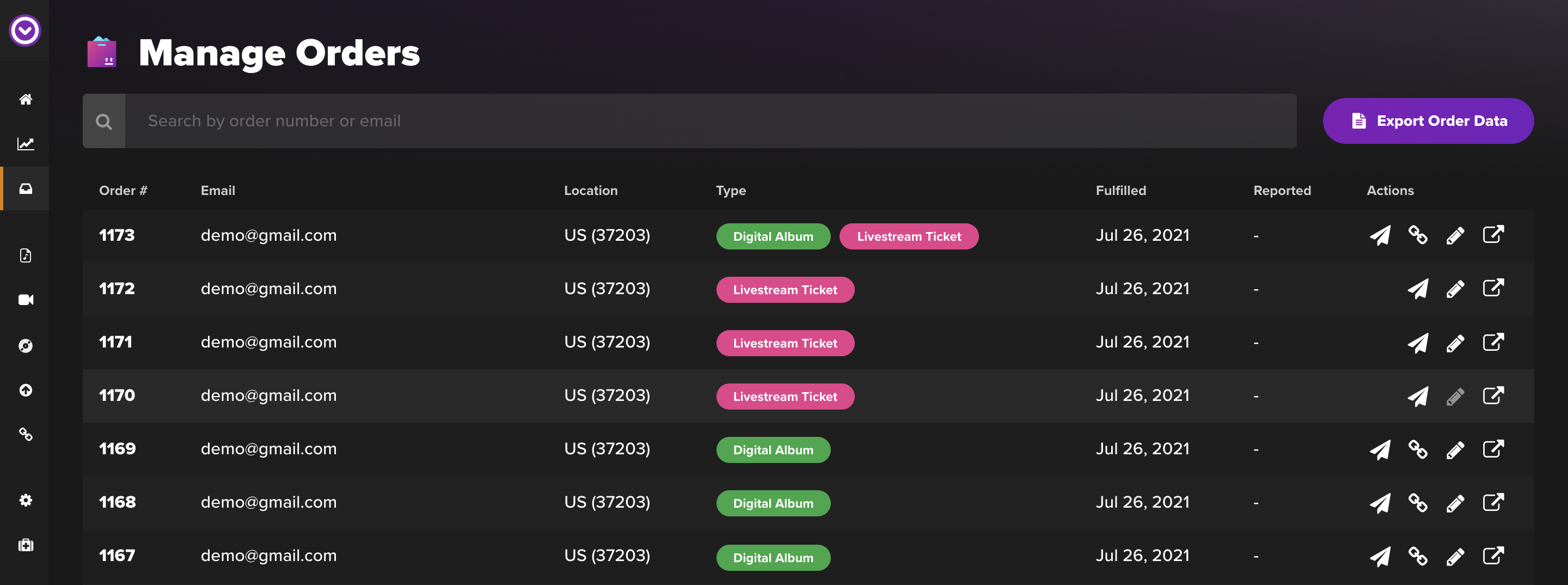
To navigate to the order management section in your Single Dashboard, simply select the "Orders" tab from the left hand menu. This will take you to a spreadsheet-like list of all orders.
So What Exactly Can You Do Inside The Order Management Page?
- Search Orders
- Export Order Data
- Resend Delivery Email
- Regenerate Download Links
- Edit an Email Address
- View Order in Shopify
Search Orders
To begin with, you can search all orders using the search bar. Use the email address or order number to quickly lookup an order.
This is helpful if you want a quick overview of order details such as: Territory / Zip-code, Product Type (i.g., Digital Album, Livestream ticket, Physical Album, or Merch), Fulfillment status, and Reported Status.
Export Order Data
To export this data completely, select the "Export Order Data" button in the top right of the page next to the search bar. This will email you a .csv of granular data for each order from Shopify. This is especially helpful if you need to take a closer look at why sales may have not reported.
Resend Delivery Email
To resend the delivery email to a fan, select the paper airplane icon.
Note: If a customer is stating they have not received their download, it is possible the fulfillment email ended up in the spam, junk, or promotions folders,
Regenerate Download Links
For a Digital Download powered by Single, you will have the option to regenerate download links. This can be helpful if you are looking to provide a customer a fresh new download link. Upon clicking the link icon, you will see a pop up window with a download link available to you.
Edit an email address
If you don't have "require email address for purchase" turned on, it can be possible that a fan might finish their order without entering an email address. As our digital music is delivered via email, this is a problem! For instructions on how to set this up, try check out this support article.
Luckily there is an easy solution. You will now see a bright red "Email Missing" button on orders without an email. Simply click on the pencil icon and type in an email to update the purchase order.
If a fan entered an incorrect email, there won't be a red button to click. All you'll need to do is edit the email address associated with the purchase. To do so, select the pencil icon. You'll then be prompted with the option to save and resend the delivery email, or just update it the email address.
View Order in Shopify
To take a look at the order inside Shopify, select the square and pointer icon - located on the far right of each order row. This can be extra handy when running test purchases when you first open your shop.
