Choosing Between Attach-to-Existing and Publish with Audio Player
When creating a digital release in Single, you have two options for publishing it to your store. Here's a breakdown to help guide you:
Method 1 - Attach to Existing Products - Recommended*
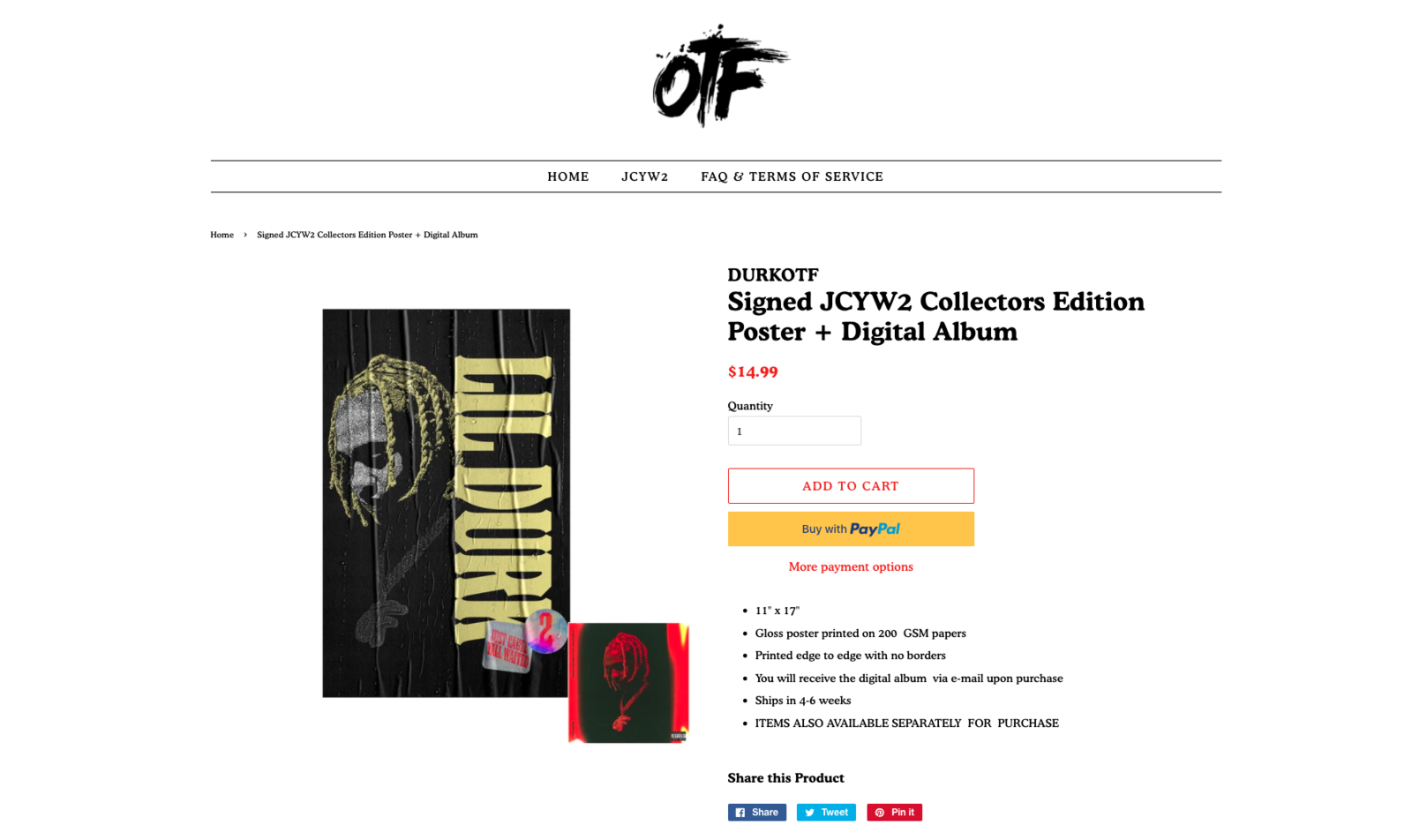
How it works
- First, you create a product in your Shopify store. This could be a placeholder product specifically for your digital release or any other product.
- Instead of creating a new release product at the time of publish, Single simply attaches your digital release to this existing product in Shopify.
- Utilizes Shopify's default product page template.
Things to note
- We suggest using the product title or description to indicate the inclusion of the digital album (e.g., "Poster + Digital Album").
- Remember to follow Billboard's rules if you're attaching music to other items, especially if you want them to count on music charts.
Method 2 - Publish with Audio Player
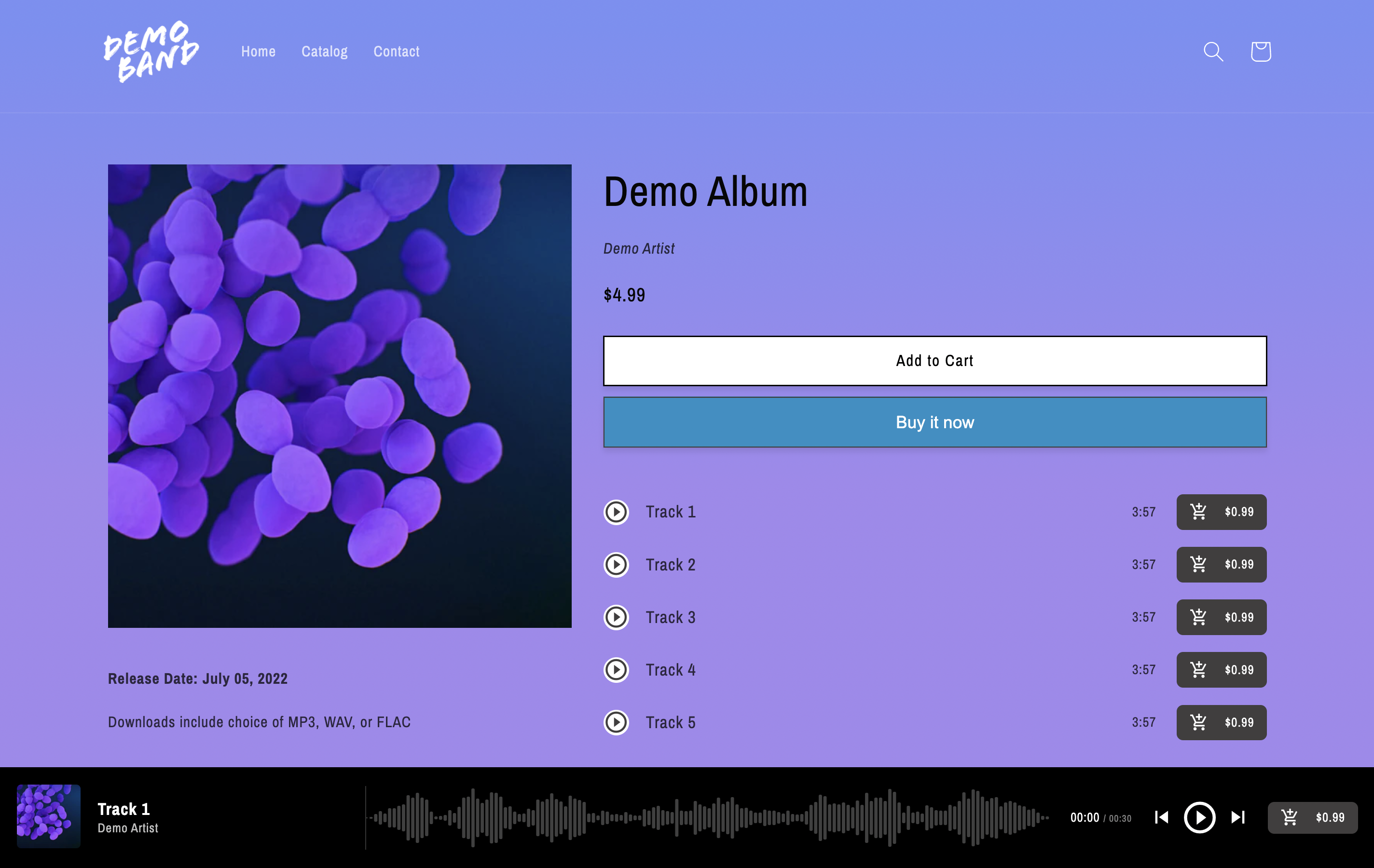
How it works
- Single generates two types of release products for your Shopify store:
- 'Digital Track' for individual tracks.
- 'Digital Album' encompassing all the tracks in your release.
- Both products are added to two collections, created by Single:
- Digital Tracks
- Digital Albums
- Unlike the default Shopify template, Single provides a custom 'digital album' template that allows preview and purchase of each track.
Why choose this?
- Fans can listen to 30-second-snippets of your track before deciding to purchase.
- Provides the flexibility for fans to buy the entire album or select individual tracks.
Things to note
- Single-song releases are also considered as "Digital Album" products.
- Future releases are visible in Shopify's admin area but can't be bought until the release date.
- Can't preview unreleased tracks, even with Single’s preview feature.
- Avoid removing or editing Single-created products as it might mess up the track preview and purchasing. To hide tracks, edit the "digital tracks' or 'digital albums' collections Single created for you in your Shopify admin.
