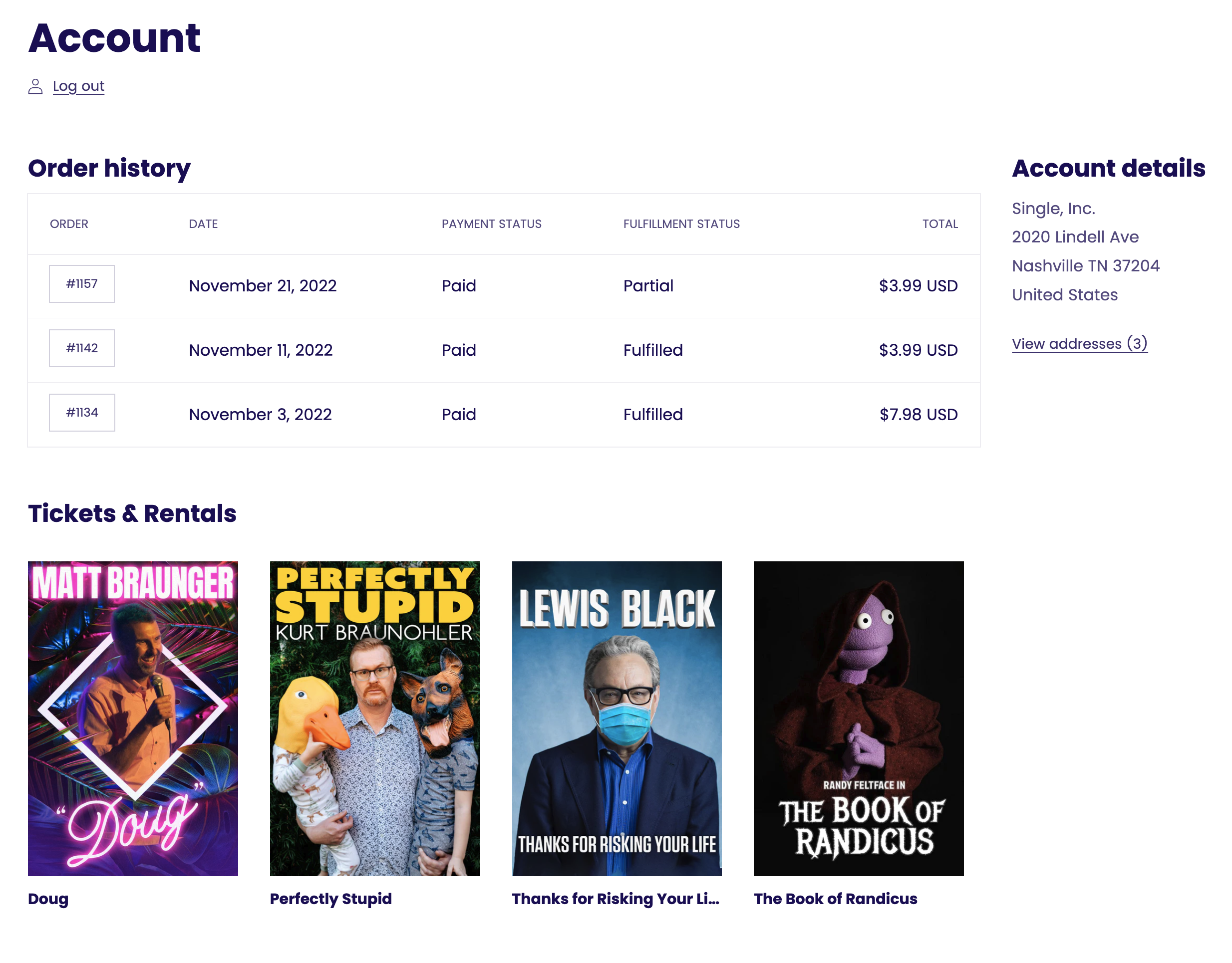After you've created a rental, you need to surface it in your store so visitors can find it, buy it, and watch it. Below are instructions for doing using Single's default rental streaming page in a few steps.
Note: If you're offering free rentals or want to personalize the experience for viewers, try using our single-hosted video or video collection app blocks to add your rentals to your store.
1. Surface the rental ticket in your store
When you create a video rental in Single, a corresponding product in Shopify is automatically generated. Customers can buy this product just like any other, gaining access to the rental. Below are suggestions for highlighting it in your store:
- Feature the ticket product on your homepage
- Create a dedicate Shopify product collection, linked in the main navigation
- Add some FAQs to the ticket product description or on a separate page to stay ahead of any potential viewer questions. We have a template if you need one.
2. Add the rental video to the customer account page
Along with the product, Single sets up a dedicated streaming page to display the video and related promoted items. Once customers buy a rental, they're guided seamlessly to this viewing page.
To provide an alternative way for viewers to access their rentals apart from our email communication, integrate the list of purchased rental tickets on their confirmation page using the Fan Unlocked Exclusives block. This way, they can easily find their tickets every time they access their account.